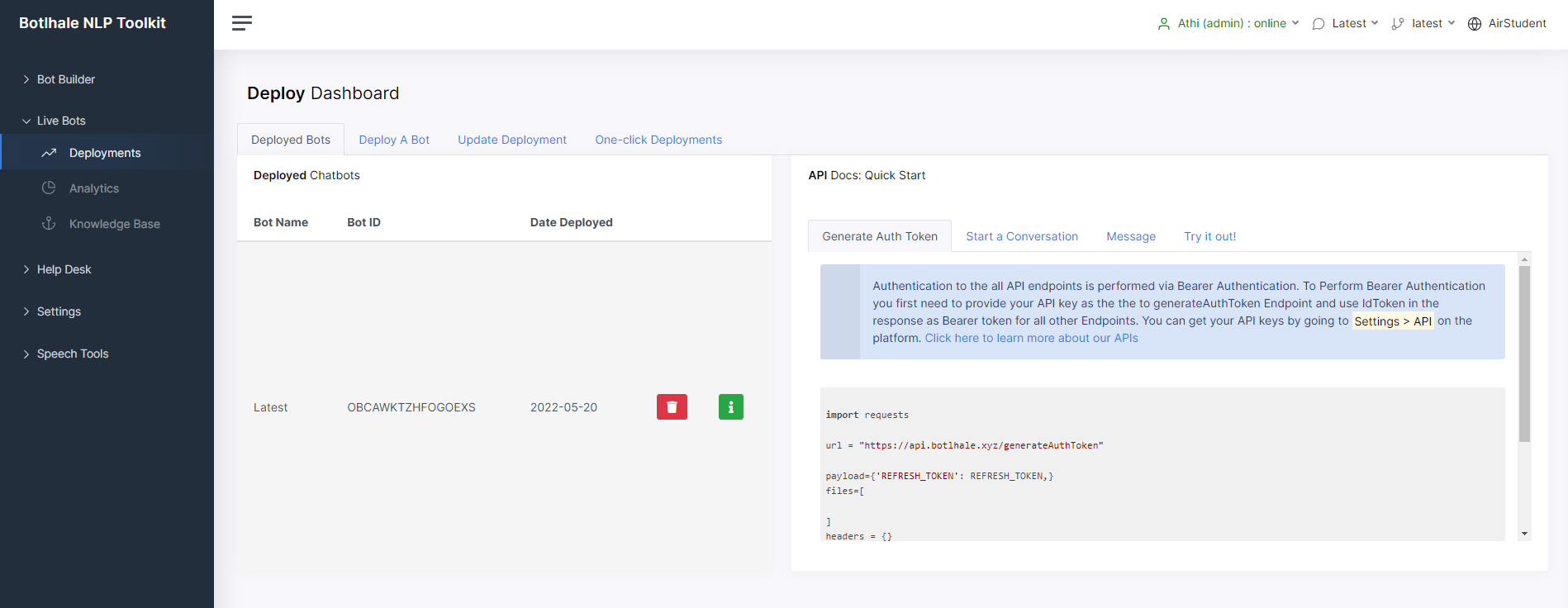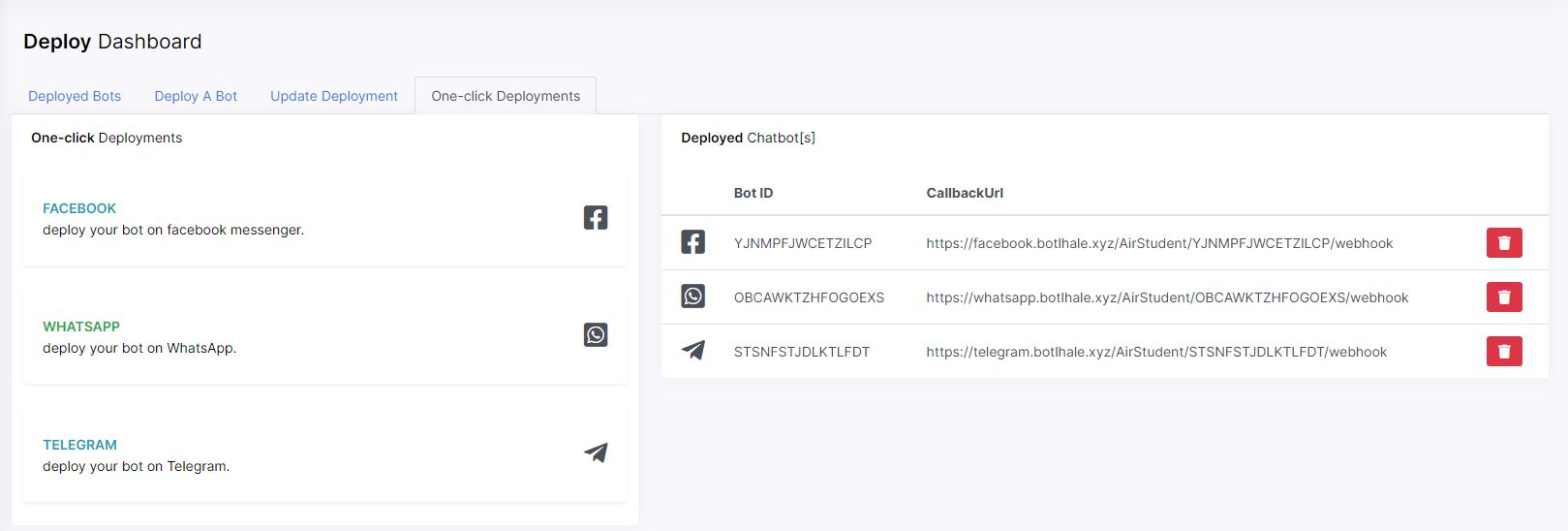Deployments
Deploy a Bot#
Once you have set up, trained, and tested your chatbot, you can then deploy it across various channels such as Telegram, WhatsApp, or your website. Use the following steps to deploy your chatbot.
tip
Before you begin, ensure you have selected the chatbot you wish to deploy. You can do this via the dropdown menu on the top-right corner of your screen.
- On the Deployments page of Botlhale NLP Toolkit platform, navigate to the
Deploy A Bottab. - A pop-up window, illustrated in the image that follows, appears, prompting you to select the languages and model you wish to deploy.
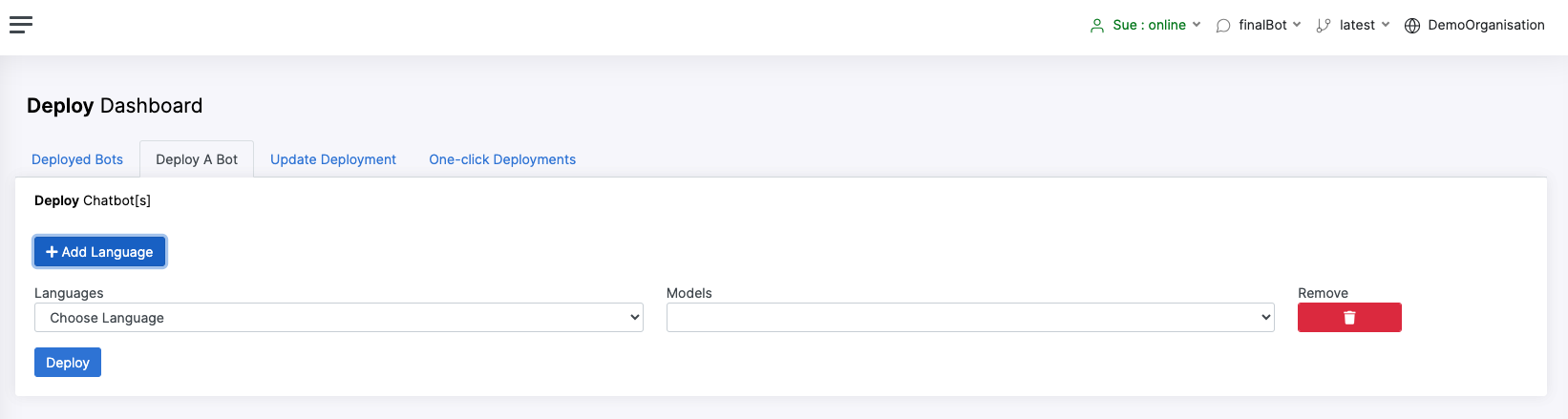
- Enter the required information and click
Deploy. You are notified by email once the deployment has been successful. - The successfully deployed bot is now listed on the Deployed Bots tab.
Deployed Bots#
Once you have successfully deployed one or more chatbots, you can view and test them on the Deployed Bots tab. On this tab, you can see information pertaining to your deployed bots such as the BotID and Date Deployed. There is also an API Docs: Quick Start window to the right whose tabs allow you to see example requests to our API which you can use to interact with your deployed bot. The last tab, Try it out! allows you to send requests to test your deployed bot. The following image gives you a view of this window and its associated tabs.
Update Deployment#
The Update Deployment tab allows you to add or remove one or more languages associated with your deployed chatbot. To add a language, simply click the Add Language button and select the language and model you wish to add. To remove a language, simply use the corresponding Remove icon. The following screenshot gives you a view of this tab.
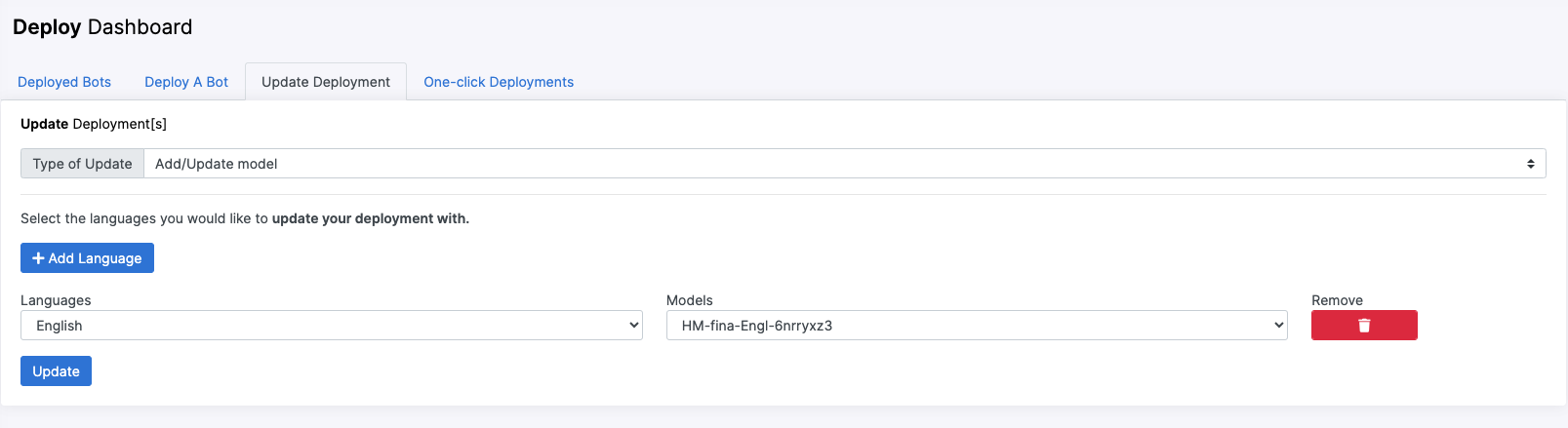
One-Click Deployments#
The One-click Deployments tab allows you to get your chatbot live on the platform of your choice with just one click. With this tab, your chatbot can be deployed to either Facebook, WhatsApp, or Telegram. To deploy your chatbot to one or more of these platforms, click on the logo icon that corresponds to the platform to which you wish to deploy your chatbot. The following image gives you a view of this tab.
note
When attempting to launch your chatbot on the platforms listed above, you are prompted for an authentication token or key. This information is made available to you during the onboarding process.
info
We are here to help! Please email support@botlhale.ai with any questions.